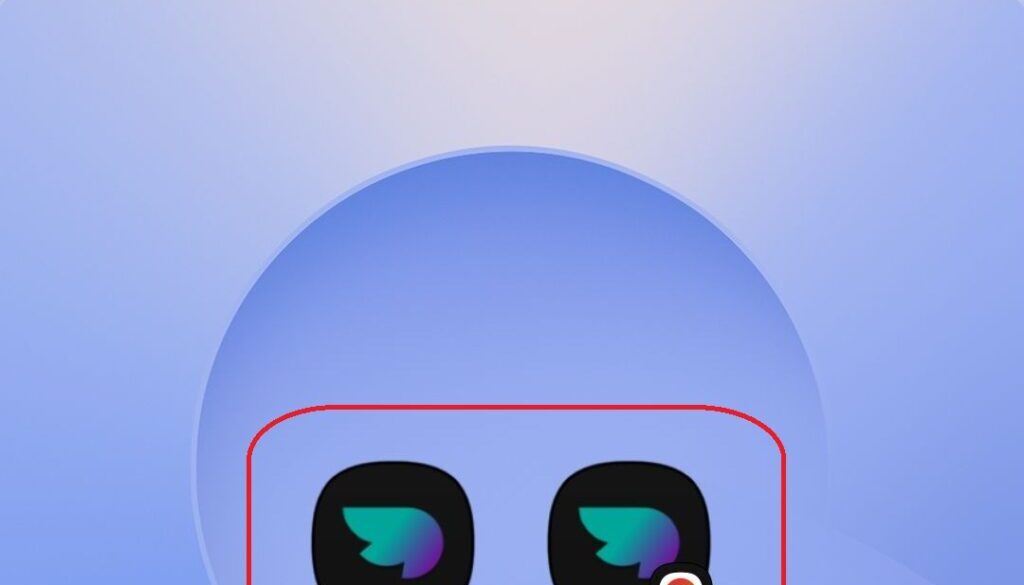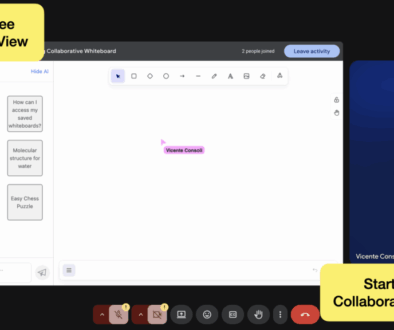Use Athena AI Like an App: Introducing PWA Support for Seamless Access
Athena AI is built to help you work smarter, whether you’re exploring ideas, automating tasks, or simply looking for quick, helpful answers. And now, it’s easier than ever to access Athena thanks to Progressive Web App (PWA) support.
If you’ve ever wished Athena AI worked like a standalone app, good news, you can now install it directly from your browser to your desktop or phone for a faster, cleaner experience.
Here’s how it works:
What is a PWA?
A Progressive Web App (PWA) is a website that functions like an app on your device. It gives you an app-like experience without needing to download anything from an app store.
When you install Athena AI as a PWA, you get:
- A clean, dedicated app window without browser tabs.
- Quick access right from your home screen or desktop.
- Better performance and less clutter while chatting with Athena.
Why Use Athena AI as a PWA?
For users who rely on Athena for brainstorming, writing, research, or exploring AI tools, opening the chatbot through a browser each time can get repetitive.
By installing Athena AI as a PWA, you:
- Save time: skip browser steps and get straight to work
- Stay organized: no more searching through Discord threads or bookmarks
- Get a cleaner interface: chat without distractions
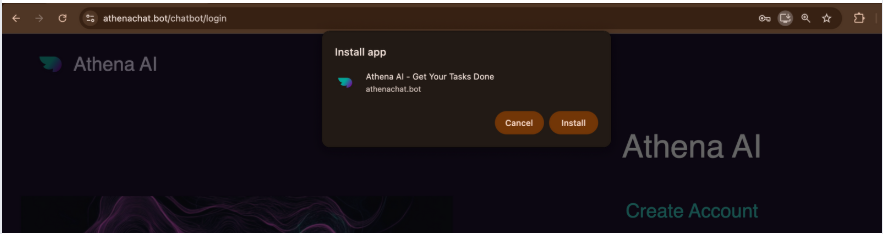
How to Install Athena AI as an App
Link to access Athena AI: https://athenachat.bot/chatbot
On Desktop (Chrome or Edge):
- Visit the link above.
- Look for the install icon in the address bar (usually a computer icon with a plus or arrow).
- Click it and select “Install”.
- Athena AI will open in a new window, just like an app, and a shortcut will appear on your desktop or Start menu.
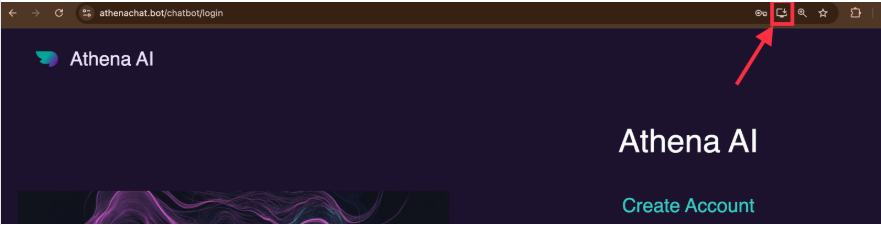
On Android (Chrome):
- Open the same link in Chrome.
- Tap the three-dot menu in the upper-right corner.
- Select “Add to Home screen”.
- Confirm, and you’ll have an Athena AI icon on your home screen.
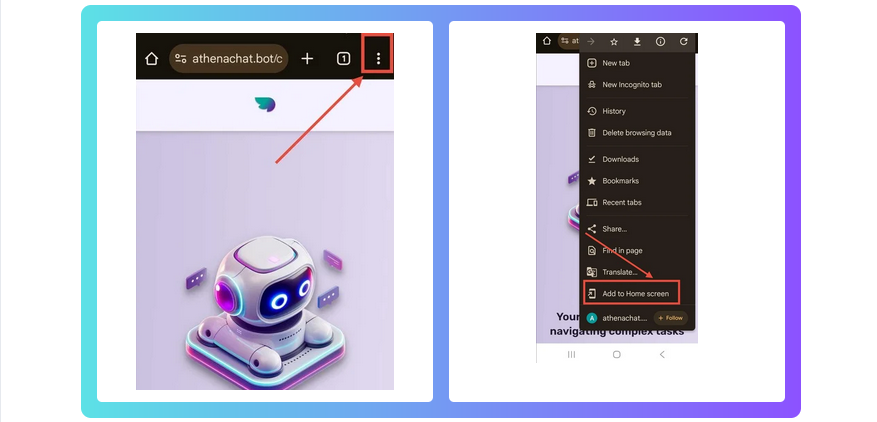
On Desktop Safari (macOS)
- Open Safari and go to https://athenachat.bot/chatbot
- Click File > Add to Dock (in Safari’s top menu)
- A dialog will pop up — give it a name like “Athena AI” and hit Add
- Now you’ll find Athena AI in your macOS Dock and Launchpad, and it opens in its own clean Safari window like an app!
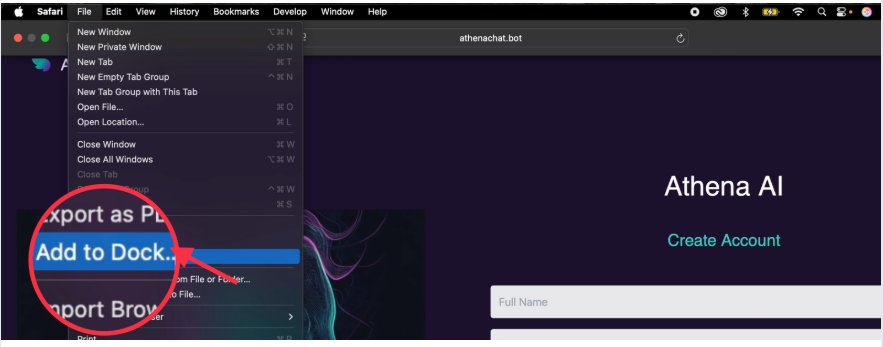
On iPhone (Safari):
- Open the chatbot link in Safari.
- Tap the Share icon at the bottom.
- Select “Add to Home Screen”.
- Name it (e.g., “Athena AI”) and tap Add.
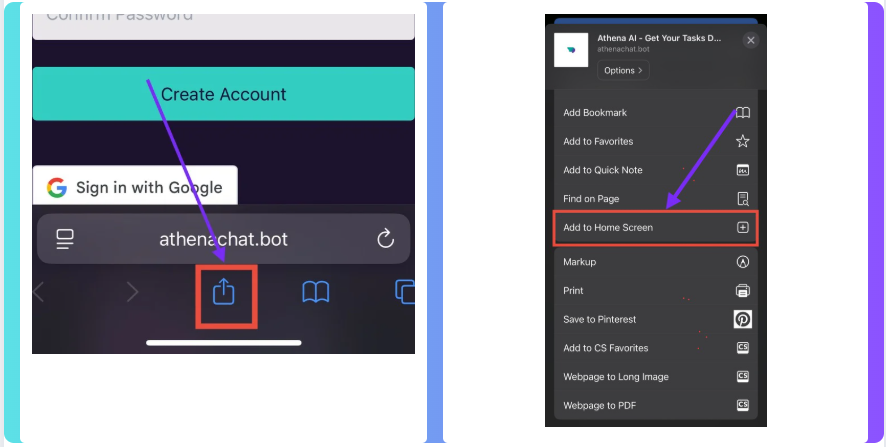
This small change creates a big improvement in your workflow:
- No more hunting for links or opening Discord to find the chatbot.
- Perfect for daily users who rely on Athena for productivity.
- Easy to teach or share with new team members or curious friends.
- Looks and feels like a native AI assistant on your device.
Athena AI as an App
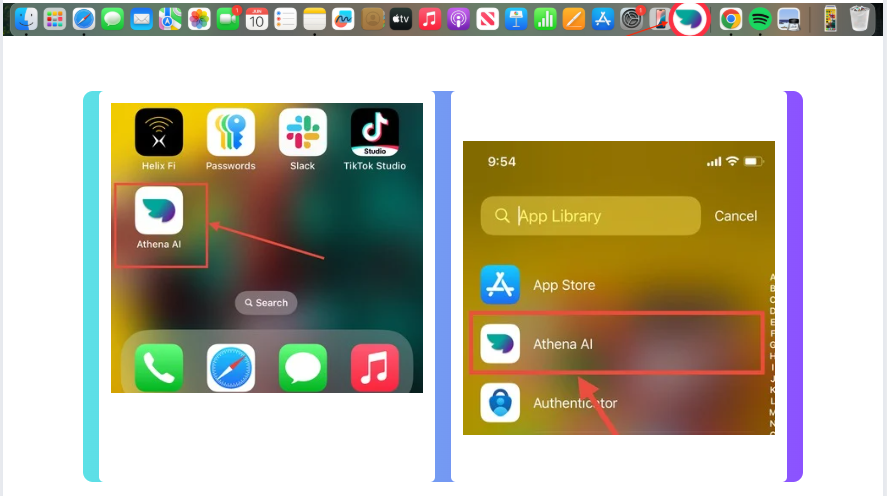
Pro Tip
Show a teammate how to pin the Athena PWA; now you’re both two clicks closer to every idea. The more installs, the faster your squad moves, so spread the shortcut!
Ready to Upgrade Your Workflow?
- Open https://athenachat.bot/chatbot
- Tap Install / Add to Home Screen
- Launch Athena and jump straight into creating.
Give it a whirl now, ten seconds and you’ll never hunt for the link again!