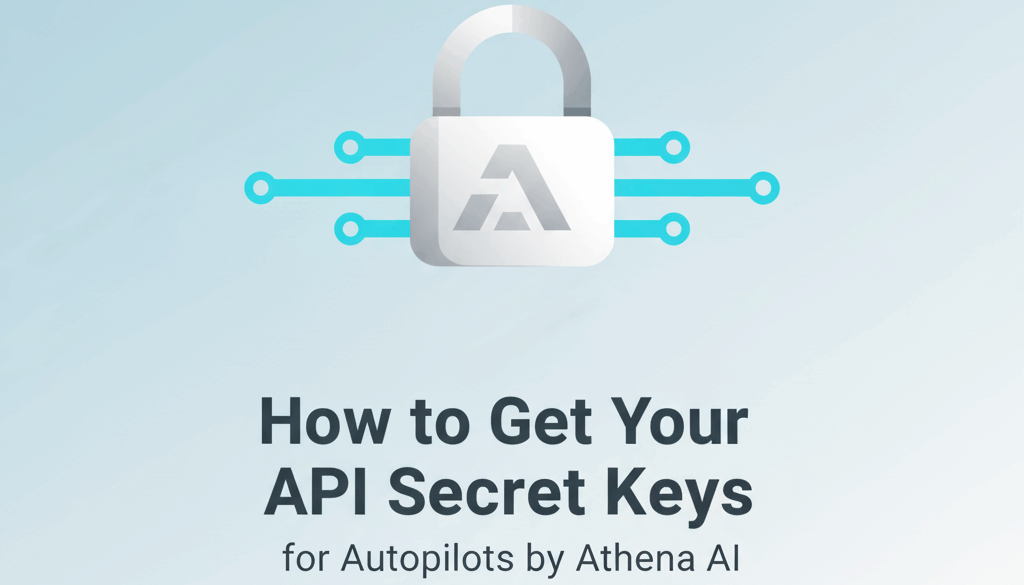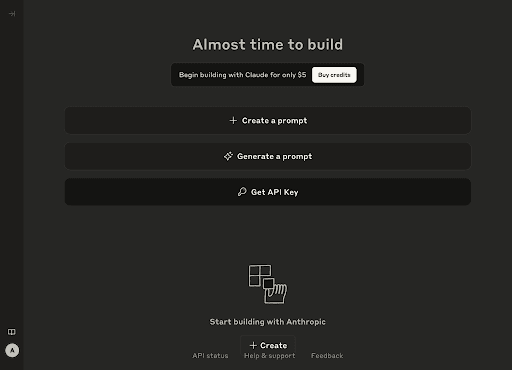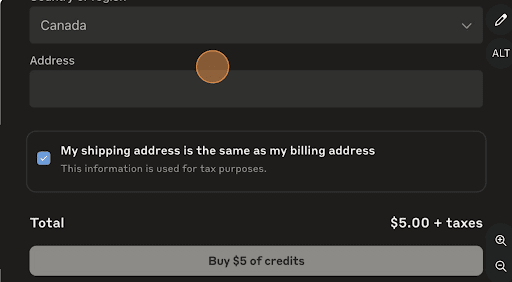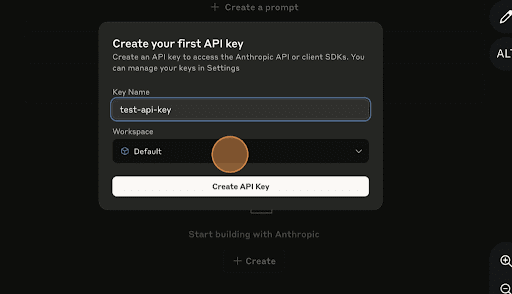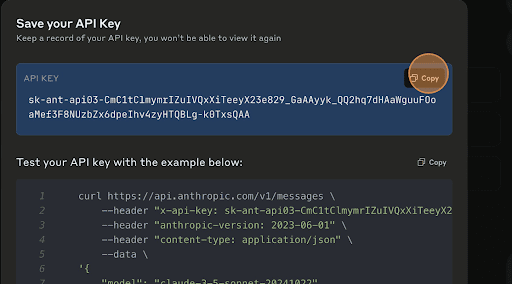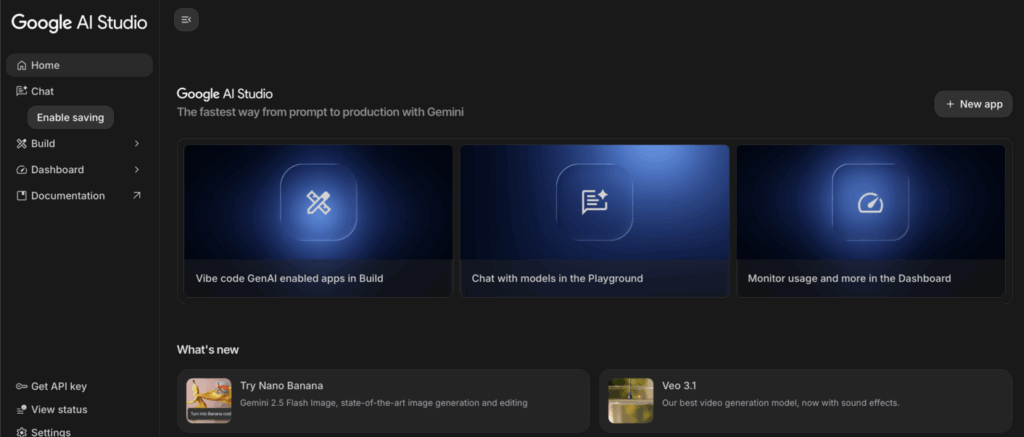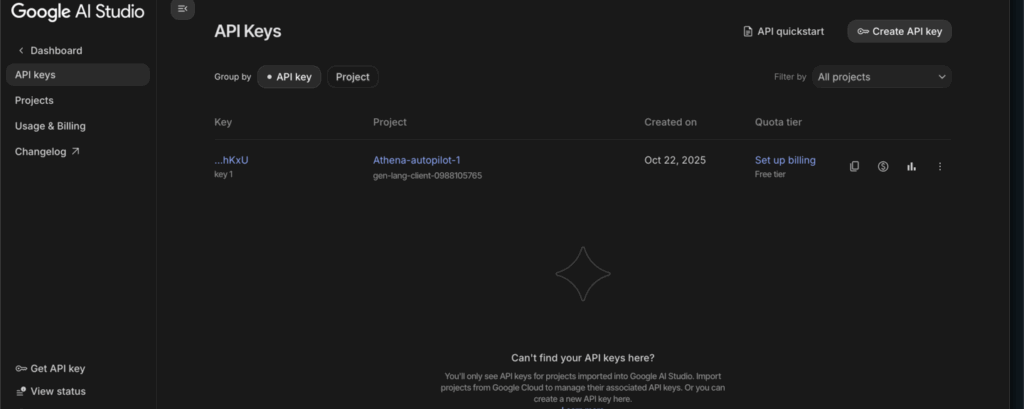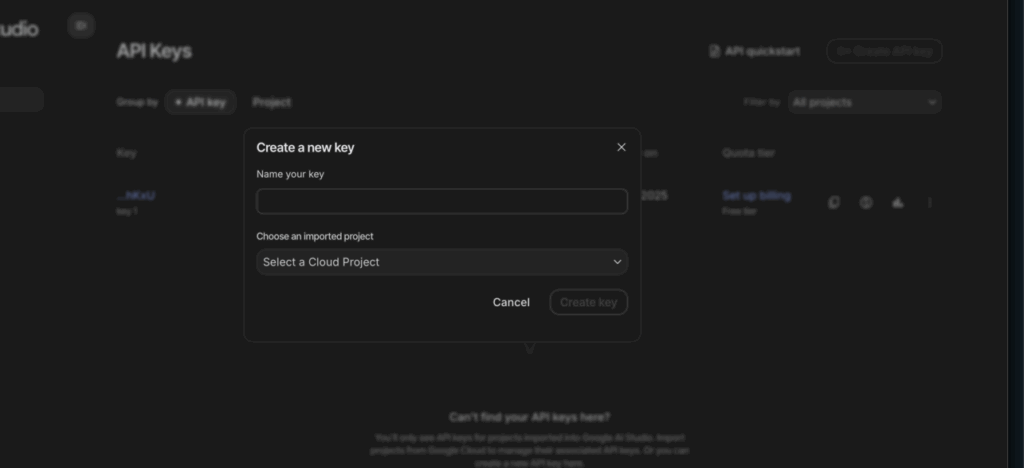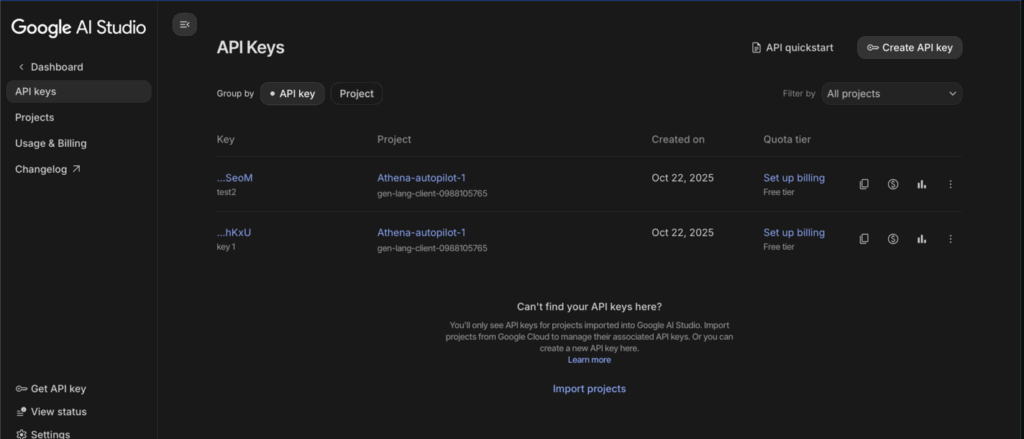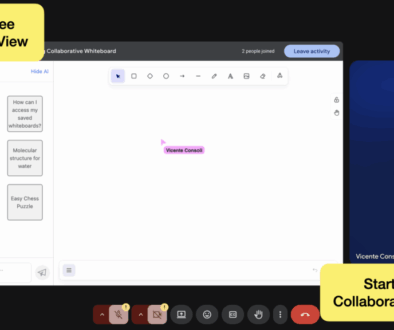How to Get Your API Secret Keys for Autopilots by Athena AI (Step-by-Step Guide)
How to Get Your API Key for Athena Autopilot
Athena Autopilots are like having AI assistants that work for you 24/7. They can automate tasks like liking posts, signing up for events, filling out forms, or replying to messages basically, they handle the boring stuff so you don’t have to.
You can deploy your Autopilot instantly with a simple link. It runs locally, keeping your data private and secure. No remote logins, no complicated setup just a smarter way to get things done.
Important: Subscribing to Athena Autopilot gives you access to the service, but it doesn’t give you an API key automatically. If you want to connect Athena to your own apps, scripts, or workflows, you’ll need to generate one yourself.
In this guide, we’ll show you step-by-step how to get your API keys for Athena Autopilot, Anthropic, and DeepSeek. You’ll be up and running in minutes.
Why it matters: The API key is like a password for your AI. Keep it safe, and you’ll be able to integrate your Autopilot into any workflow without a hitch.
How to Create and Copy Your OpenAI API Key
If you want to connect your apps or automation tools to OpenAI, you’ll need an API key. Here’s a step-by-step guide to get one quickly and safely.
What Is an API Key?
An API key is a secret token that allows your apps to communicate securely with OpenAI. Keep it private, anyone with access to it can use your account.
Pro Tip
Store your API key in a password manager or encrypted file. Never share it publicly. If it’s ever compromised, generate a new key immediately.
1. Go to the OpenAI platform: platform.openai.com and Log in: Click Log in and choose Continue with Google (or your preferred method).
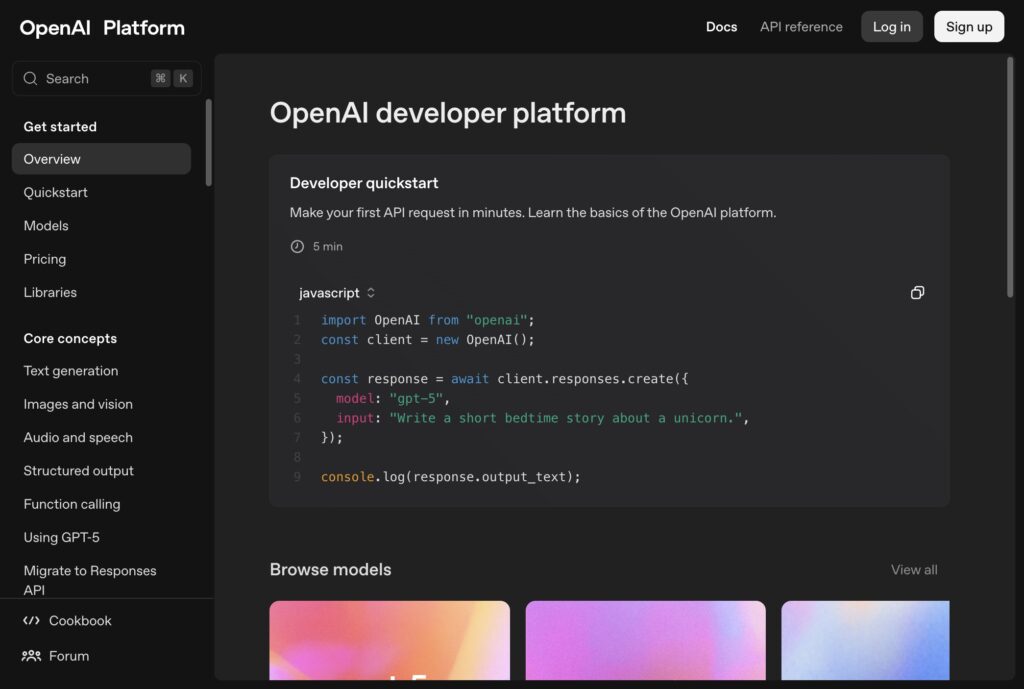
2.Open your profile: Click your profile icon, then select Your profile.
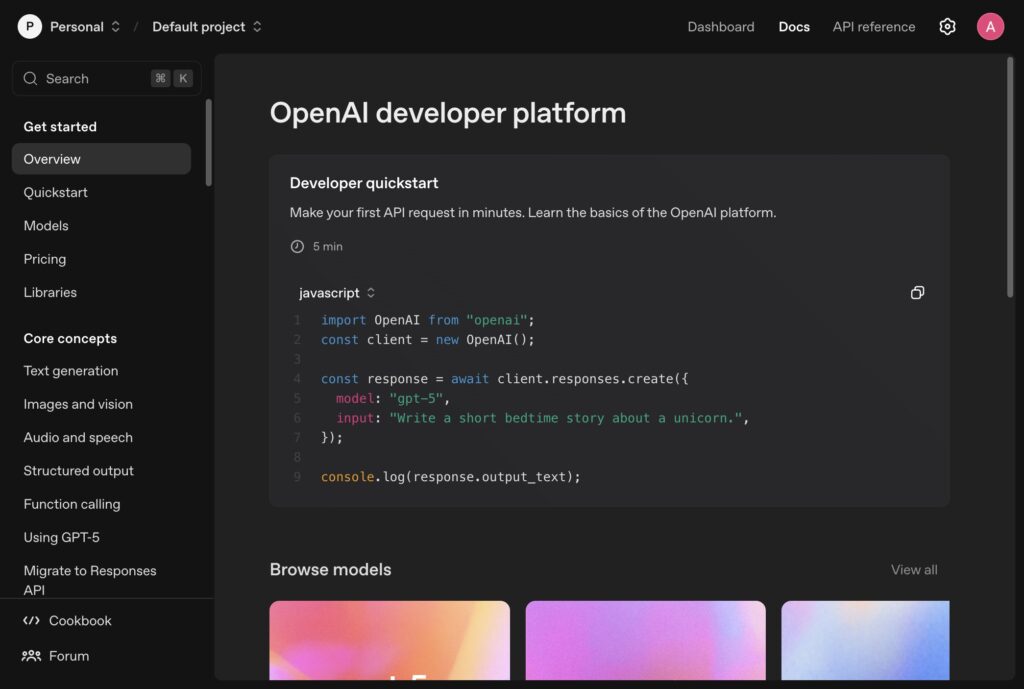
3. Click on “Your Profile”

4. Click “API keys”
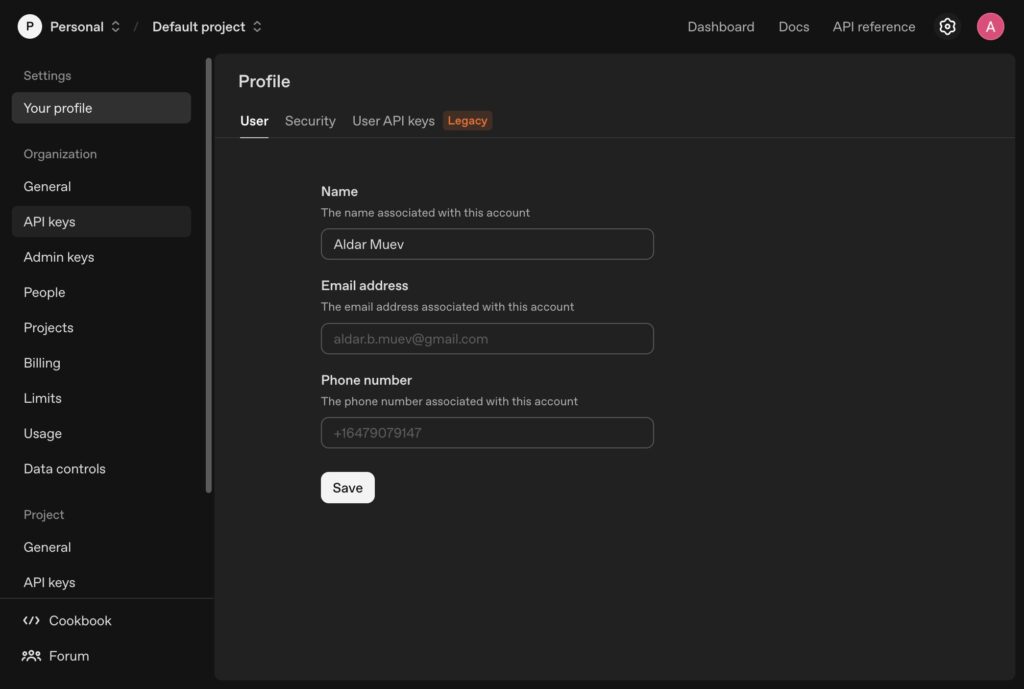
5. Click “Create new secret key”
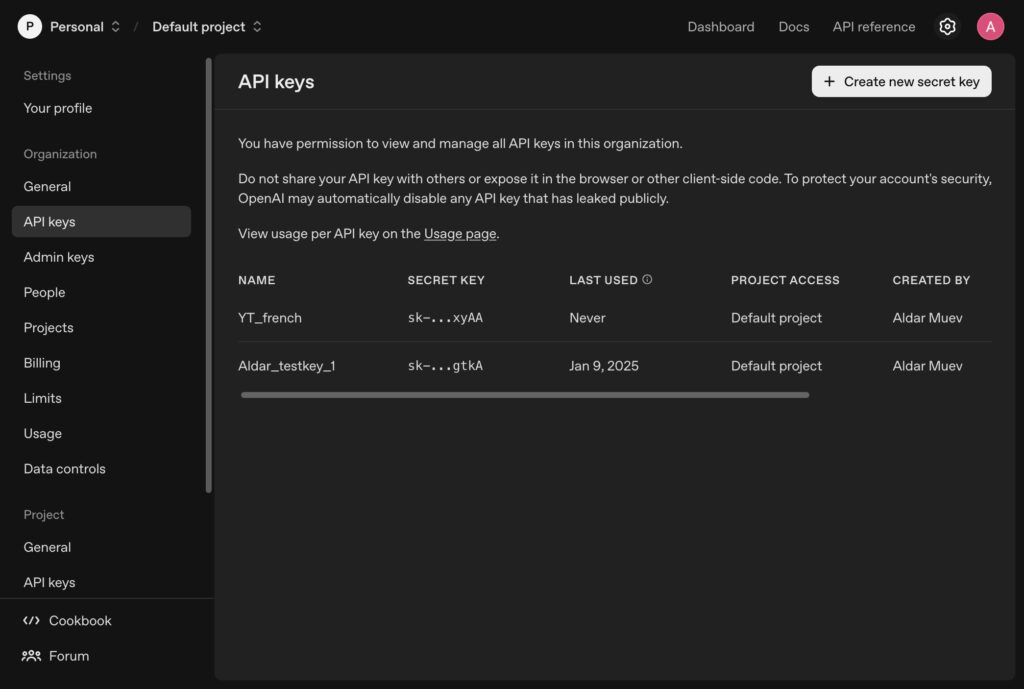
6. Name you API key and Click “Select project…”
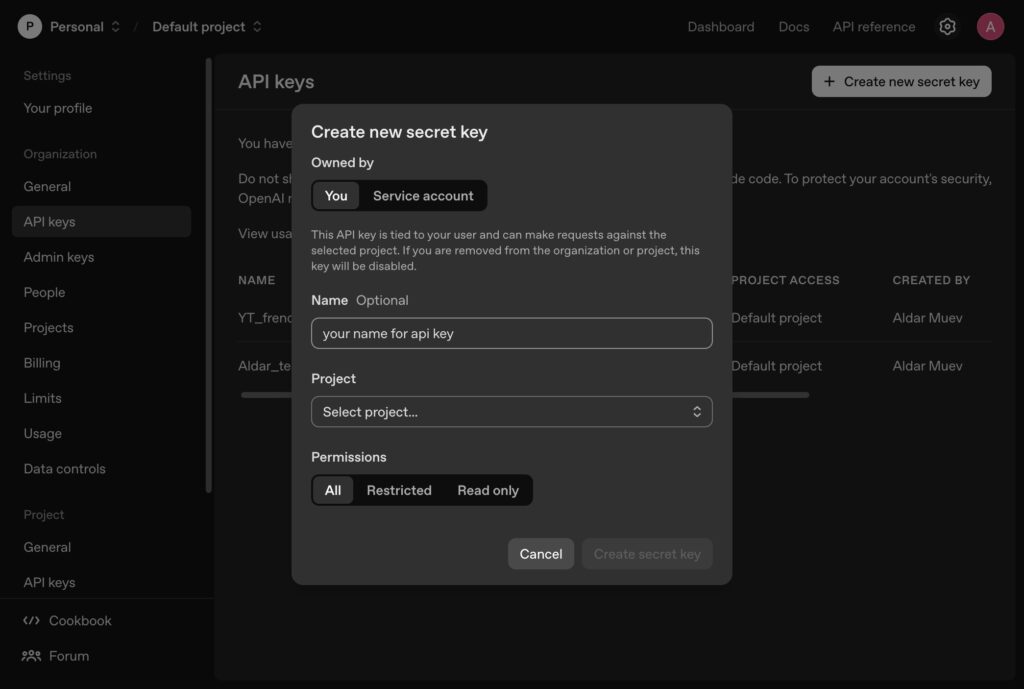
7. Click “Create secret key”
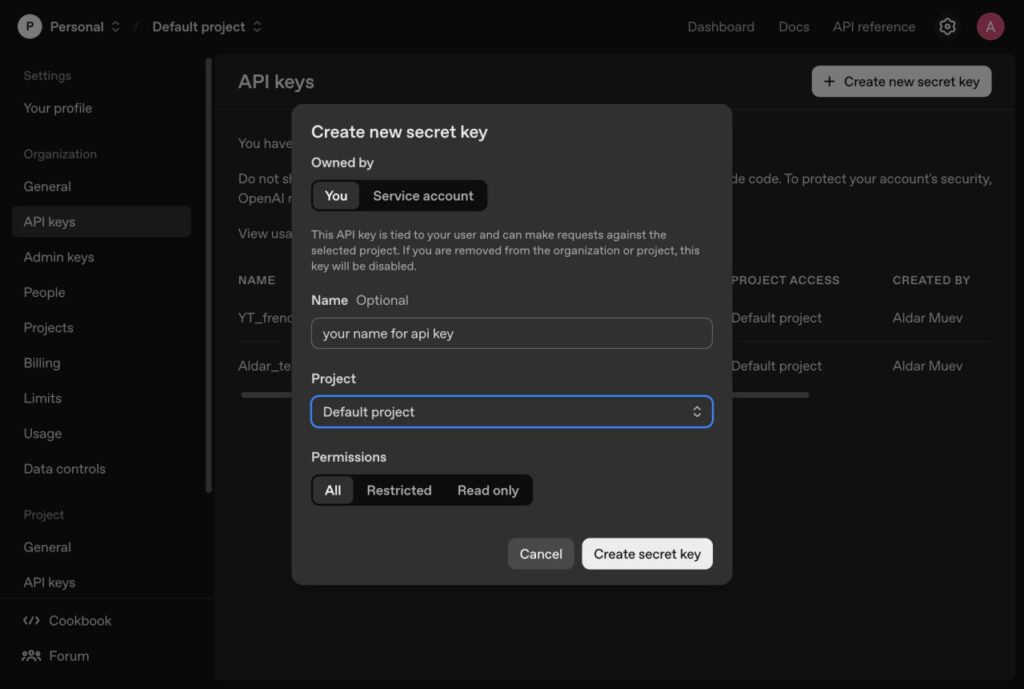
Click “Copy”. Important to save it somewhere safe because you won’t be able to access it again
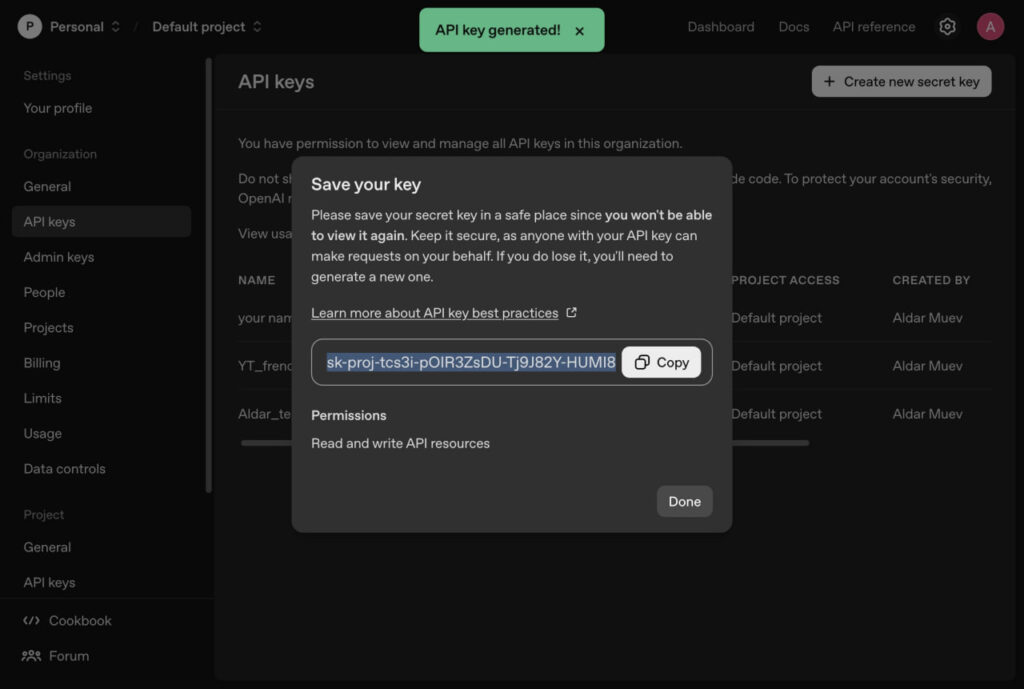
Anthropic API Key
1.Navigate to https://console.anthropic.com and click on “Get API Key”
2. Fill in your account details and Click Buy $5 of credits to activate your account
3.Name your key and select a workspace and Click Create API Key.
4.Click Copy and store it securely. You won’t be able to see it again
How to access Gemini API key
Navigate to Google AI Studio and Click on Get API Key (on the left bottom corner)
Click on Create API Key (on the right top corner)
Create a project(or select if you already have one) and name your API key
click on your newly created API key(on top of the list)
copy it