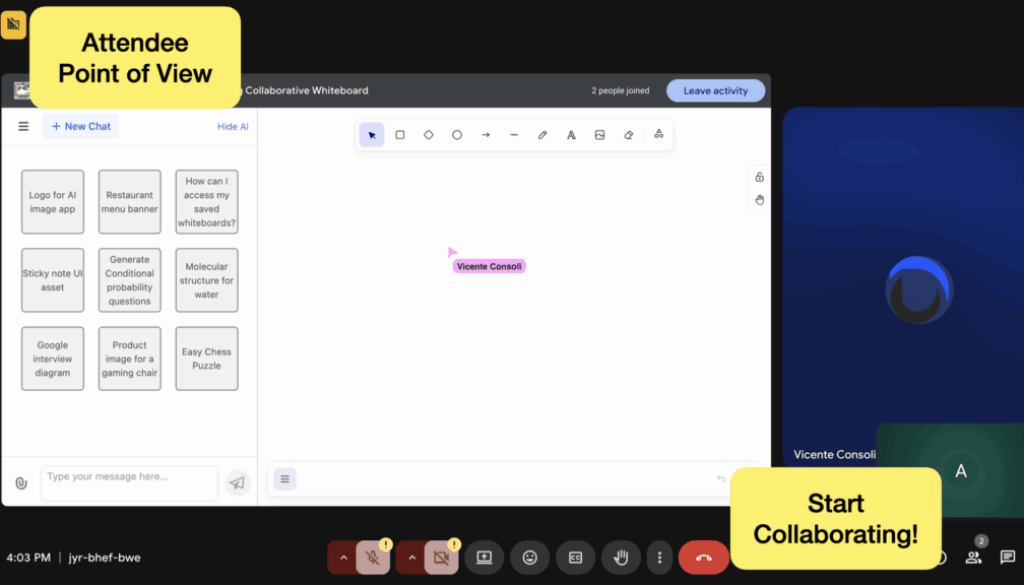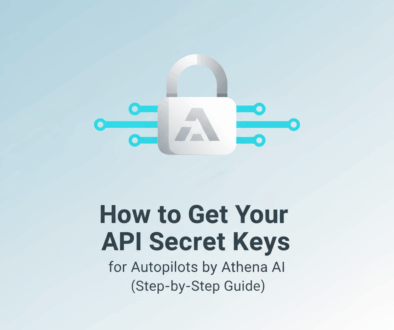How to Enable Collaborative Whiteboards in Your Google Meet™ Sessions: A Step-by-Step Guide
Collaborative learning and teamwork just got easier! With Athena AI’s whiteboard integration for your Google Meet™, you can turn any virtual session into an interactive, engaging experience. Whether you’re teaching a class, running a workshop, or leading a remote team, this AI-powered collaboration tool allows everyone to contribute in real-time.
In this guide, we’ll walk you through 7 simple steps to make your whiteboard accessible to participants, both from the host’s perspective and the attendee’s side.
Step 1: Locate the Activities Menu (Host POV)
To get started, the host (teacher, team lead, or meeting organizer) should locate the Activities menu. Look for the 9-dot grid icon at the bottom of your Google Meet™ window, this is where all collaborative tools, including whiteboards, live polls, and quizzes, are housed.
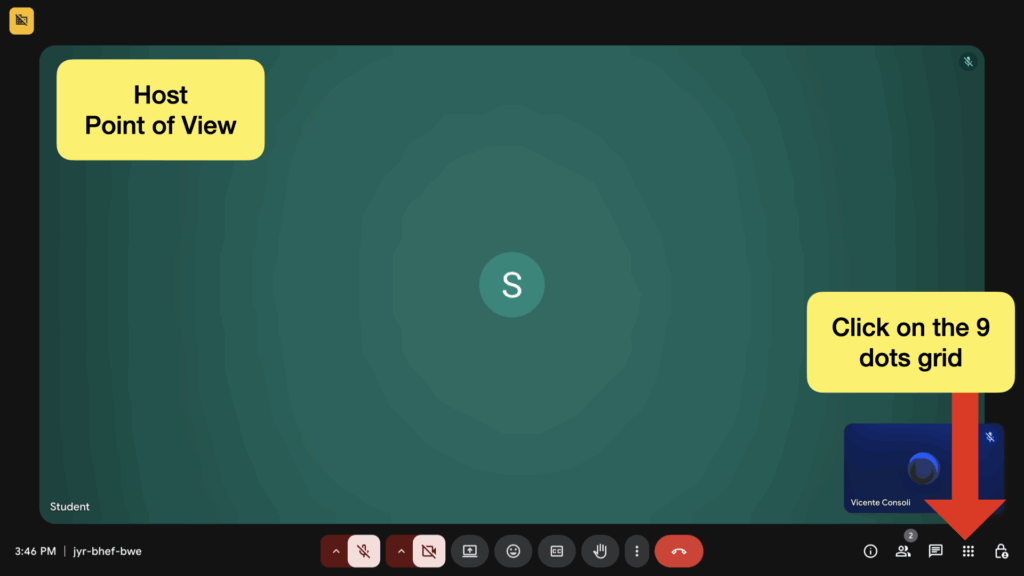
Step 2: Select Your Desired Activity
Click on the activity you want to open. In this case, select Collaborative Whiteboard.
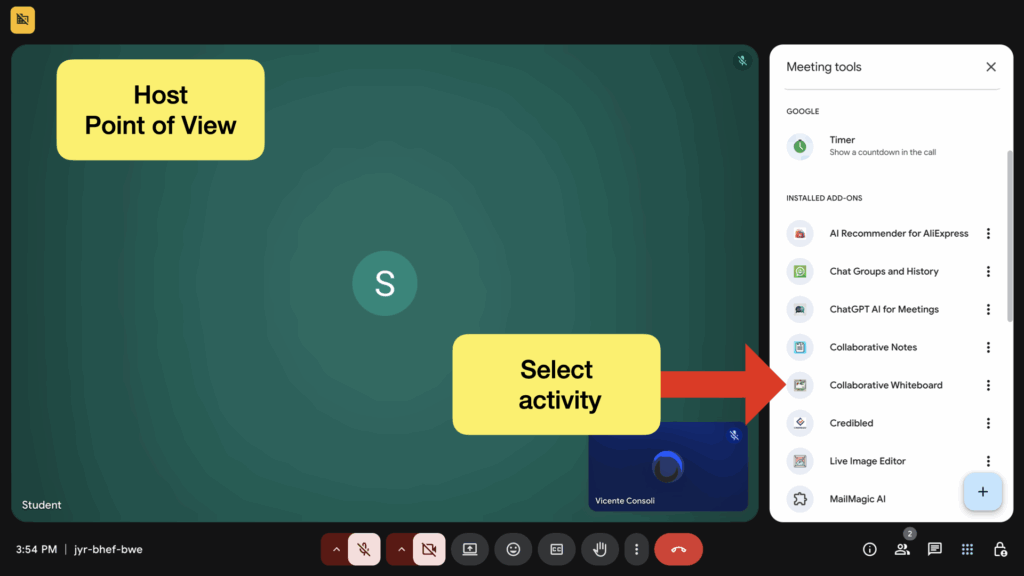
Step 3: Whiteboard Appears in the Sidebar
Once selected, the whiteboard will appear in the sidebar of your Google Meet™ interface.
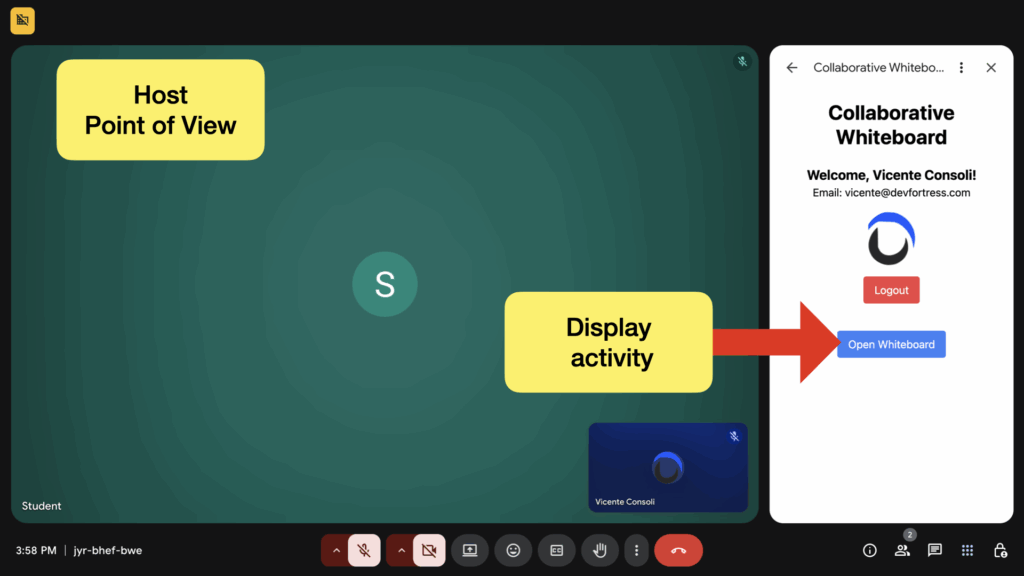
Step 4: Open Whiteboard on the Main Stage
Click Open Whiteboard to display it on the main stage of the Google Meet™ session.
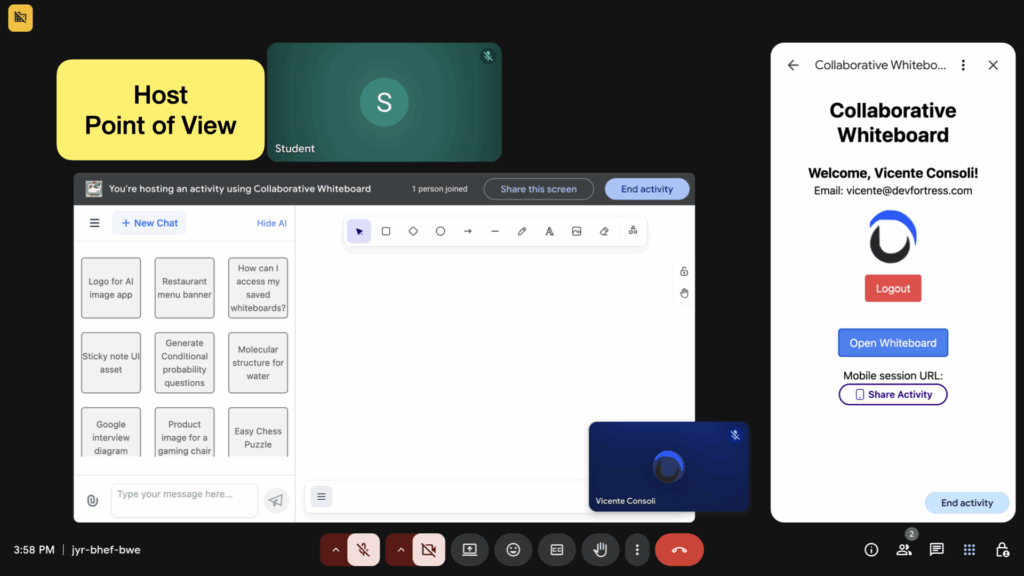
Step 5: Attendee Sees “Install and Join” (Attendee POV)
Switching to the participant’s perspective, attendees will see a button at the top of the Meet interface: “Install the add-on and join”. Clicking this allows them to integrate the whiteboard with their Google Meet™ account.
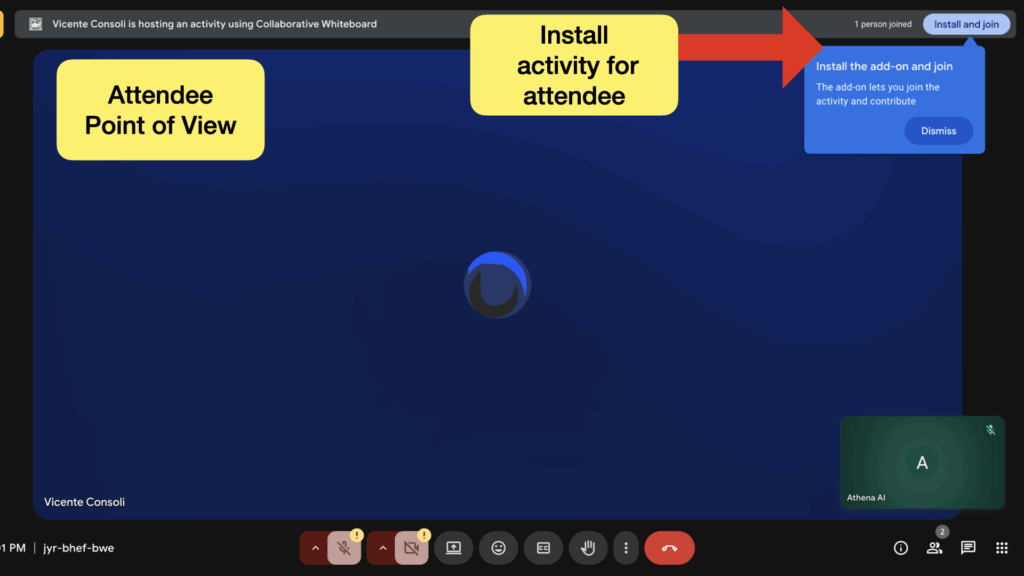
Step 6: Install the Add-On
Participants will see the Install button for the activity. Click to grant the necessary permissions. Installation happens once, so future sessions will only require participants to click “Join Activity” to access the whiteboard.
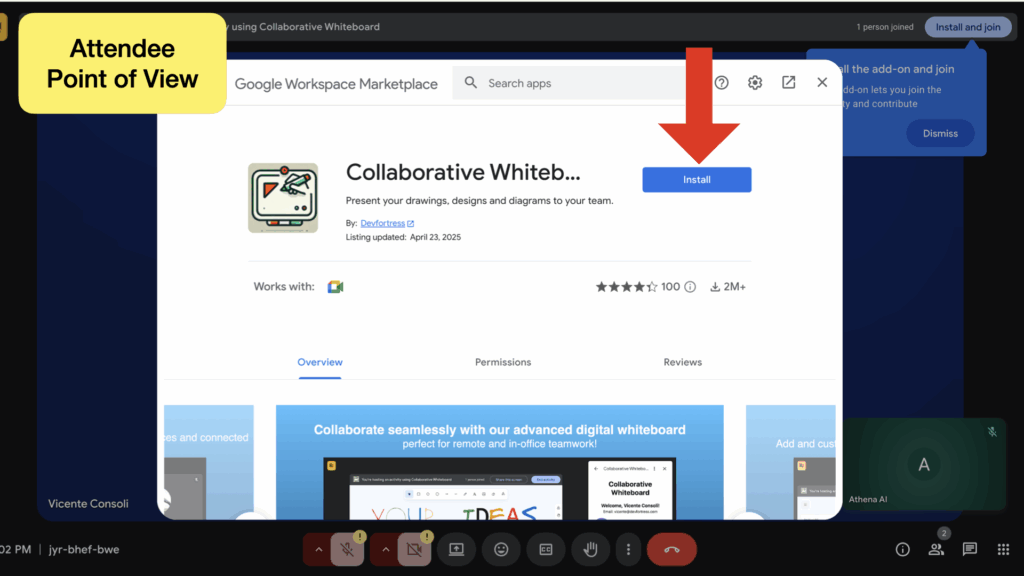
Step 7: Sign In and Join the Collaborative Whiteboard
After installation, participants sign in with a valid email account. They are then taken directly to the same whiteboard activity as the host, ready to collaborate in real-time.
With this setup, your team or class can brainstorm, annotate, draw diagrams, and interact seamlessly.
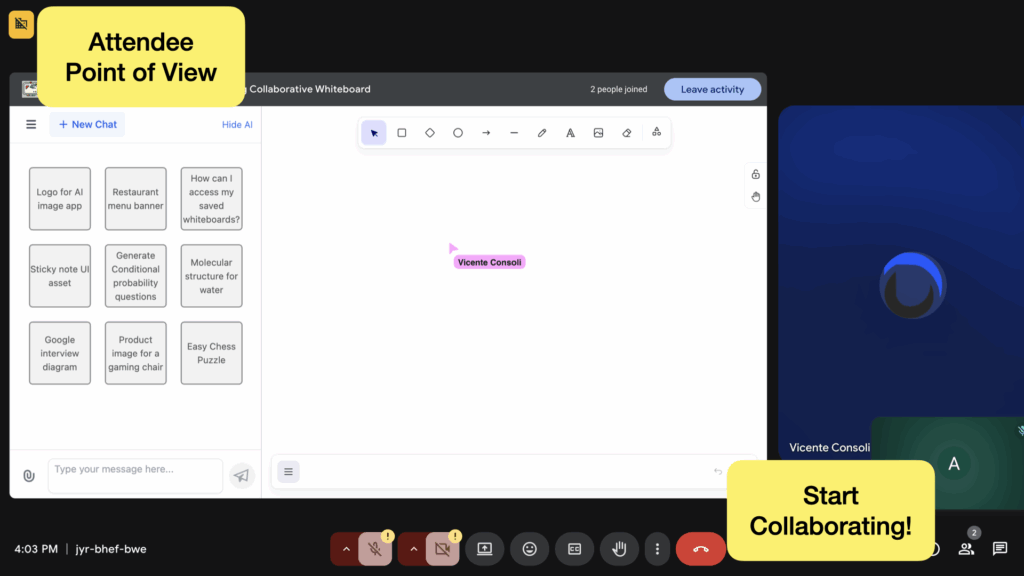
Bonus Tips: Maximizing Your Whiteboard Experience
- Free vs. Pro: Athena AI’s whiteboard is free for in-meet collaboration. Pro users can retrieve past boards, save templates, and unlock advanced features.
- Security: All boards are safely saved after a session, your data is protected.
- AI-Powered Collaboration: Athena isn’t just a whiteboard, it’s your intelligent teammate. You can ask Athena to generate diagrams, images, or scientific documents directly within the session. Instantly bring AI-created visuals or references onto the board for further editing and group discussion.
Check Out Your Saved Boards
All your Meet whiteboard activities are securely saved on Athena’s standalone platform. You can revisit, organize, or continue working on your boards anytime at:
👉 https://athenachat.bot/whiteboard/myboards
Need Help or Have Questions?
Join our community on Discord! Whether you’re a teacher, team lead, or developer, our team is there to answer questions and share tips.
💬 Join Athena’s Discord